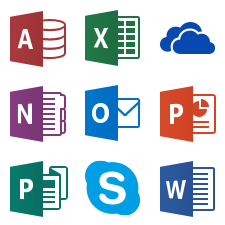
One of the best benefits available with Office 365 is that all College students and employees are entitled to a copy of Office 2016 on up to five devices. When a new version of Office is released you’ll
get it automatically without an upgrade charge. Right now that means there’s Office 2016 on Windows and Mac, and Office apps like Word, PowerPoint, and Excel for Android and iOS. Signing in to Office
or an app will authorize the software for you without the need for a product key. For example, you could sign in on your laptop, phone, and tablet and review or edit documents on the go. Have more than one
computer at home? Install Office on both of them. Employees should make sure to first read our Data Safety page first before installing Office on a personal device.
IMPORTANT: The Office software offered through the Office 365 portal MUST NOT be installed on any College-owned computers. Office on institutional devices is deployed and managed by IT
to maintain support levels and track issues. Installing a copy from Office 365 can cause compatibility issues and IT will not support this version on our computers. We do provide assistance installing
Office on a personal device, and we can install the correct version of Office on your work computer as soon as you're ready.
System Requirements
Requirements for every Office application are available at the Microsoft Office website.
Office on Windows and Mac is grouped under Office 2016 Suites. See Office Professional Plus 2016 (Windows) or Office Home & Business 2016 (Mac) for the most accurate list.
Office 365 or Microsoft HUP?
Students are only eligible for Office 365, but employees with an @collegeofidaho.edu address can choose between Office 365 and the Microsoft Home Use Program. You get Office with either option but the benefits differ.
When you install the Office 365 version it's registered to your @collegeofidaho.edu, but any users of the software do not automatically have access to your Office 365 account and data.
For more information see the "Installing Office on a Personal Computer" section, below.
| Office 365 |
Microsoft HUP |
| Free |
$10 |
| Install Office and Office apps on up to five devices |
Install Office on one PC or Mac |
| Licensed as long as you work at C of I |
Licensed forever |
| Automatic upgrades to new Office versions |
Must purchase upgrades |
| License up to five devices and move licenses around if devices change |
License one device per email address per year, and licenses cannot be transferred to another device |
| No program code required |
HUP codes are no longer required. Employees may purchase directly from microsofthup.com.
|
Installing Office on a Personal Computer
IMPORTANT: The Office software offered through the Office 365 portal MUST NOT be installed on any College-owned computers.
If you're ready for Office 2016 on your work computer just contact us to schedule an upgrade.
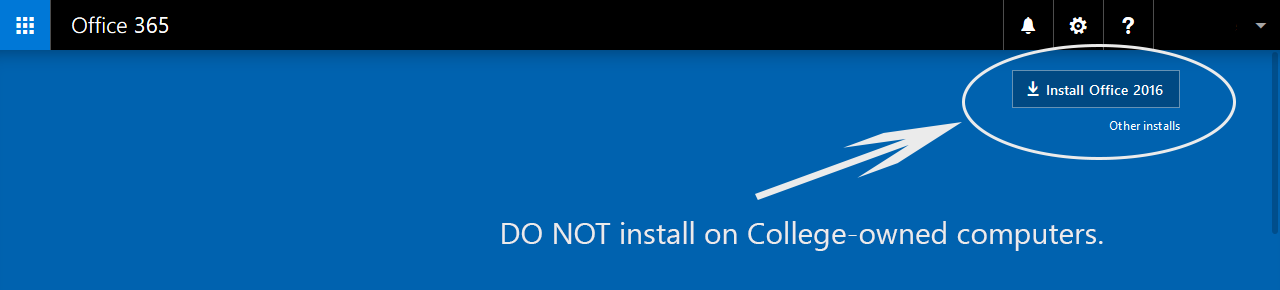
If you’ve never installed Office from Office 365 on a Windows or Mac computer the Portal will prompt you to install it each time you sign in. Look for the Install Office 2016 button in the upper-right of the greeting.
Click the button and follow the prompts after starting the installer. If you have installed Office before, like on an old computer or if this is the second computer
you want to setup, the Portal won’t prompt you to install another copy. Instead, from the Portal click the Settings gear in the upper-right, then Office 365 settings. Click the Software link from
the Settings menu, and then click the Install or Download button. Follow the prompts after starting the installer.
If you're using a Mac you won't have access to all of the Office applications. Access and Publisher aren't available in Office for Mac, so you'll have to use a Windows computer to work with either of those programs.
On Windows, downloading and installing Office through Office 365 still protects your confidential College information. The Office apps will show your account as the registered owner, but things like OneDrive and
customization settings won't automatically appear or be available. You must "sign in" to Office separately to enable these features. Therefore, it's safe to use one or more of your five device licenses on machines
for others in your home, or on shared personal computers. Those users can then sign in with their own Microsoft Account to sync their data, without affecting the product's license information.
We have't yet tested this security on Mac, but will update this section once we've been able to.
Installing Office Apps on Android and iOS
With the introduction of Office for Android and iOS you can view and edit Office files on your mobile device. While many mobile platforms include Office file viewers they typically require paid upgrades
to enable editing and frequently don’t correctly display all elements of a document. Using the Office apps guarantees compatibility for your Word, PowerPoint, and Excel documents when you’re on the go.
Office apps don’t come bundled in a suite like regular Office. You’ll need to individually download the apps you want from your app store.
Get the Excel App
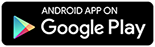
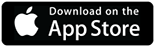
Get the OneNote App
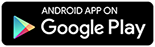
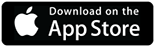
Get the PowerPoint App
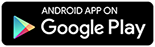
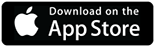
Get the Word App
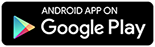
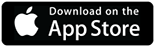
Got a question? Let us know so that we can fill out this section! Visit the Get Help menu and choose Contact Us.
I'm confused. What's the difference between Office 365 and Office 2016? How do I install Office 365 if I can't use the "Install" button?
Learning the different terminology for Office 365 and Office 2016 is confusing. Office 365 is an online suite of tools for work, storage, and collaboration that needs no installation.
Office 2016 (and when we say "Office" or "Microsoft Office") is the version you use on your work and personal computers. It's software that IT or you must install in order to use. Some features of Office 365
connect to applications in Office 2016, extending cloud services to your desktop or laptop. On campus, we take care of installing Office 2016 via a setup file we download, so you must contact us for upgrade or fixes.
On your personal devices, you take care of installing Office 2016 via the Office 365 Portal and its "Install" button. Do not use the button on a College-owned computer. If you do, we can fix it, but you'll need to let us know.
If you need the complete instructions for installing Office on your personal computer you can get them from the
Office support site.